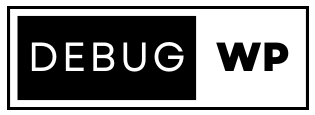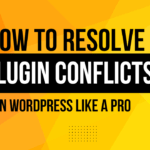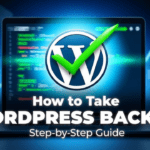Introduction
Encountering the WordPress White Screen of Death (WSOD) can be frightening. Especially when your website is empty with no errors or warnings. Also known as WordPress white pages, this issue is one of the most common problems users face. But don’t worry! In this guide, we’ll explain the reasoning behind WSOD and walk you through a quick and effective WordPress troubleshooting process to fix it in minutes.
Table of Contents
What causes the WordPress white screen of death?
The WordPress white screen of death can occur due to several reasons:
PHP Memory Limit Exhaustion.
If your WordPress site exceeds the server’s PHP memory allocation, it can result in a WordPress white page.
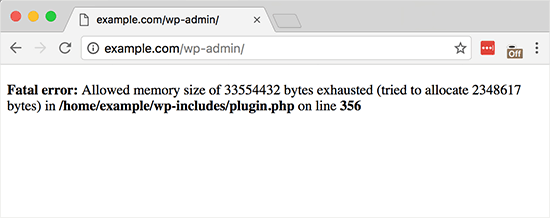
Faulty Plugin or Theme
A poorly coded or incompatible plugin or theme is often the culprit.
Corrupted WordPress Core Files
Errors during updates or file corruption can trigger the WordPress white screen of death.
Server Configuration Issues
Server-level problems, such as outdated PHP versions, can also cause WSOD.
Step-by-Step Guide to Fix the WordPress White Screen of Death
1. Check for Plugin Conflicts
Plugins are a frequent source of WordPress troubleshooting headaches. To identify and fix conflicts:
- Access your website via FTP or cPanel.
- Navigate to the /wp-content/plugins folder.
- Rename the plugins folder to something like plugins_backup.
- Check if the WordPress white page issue is resolved.
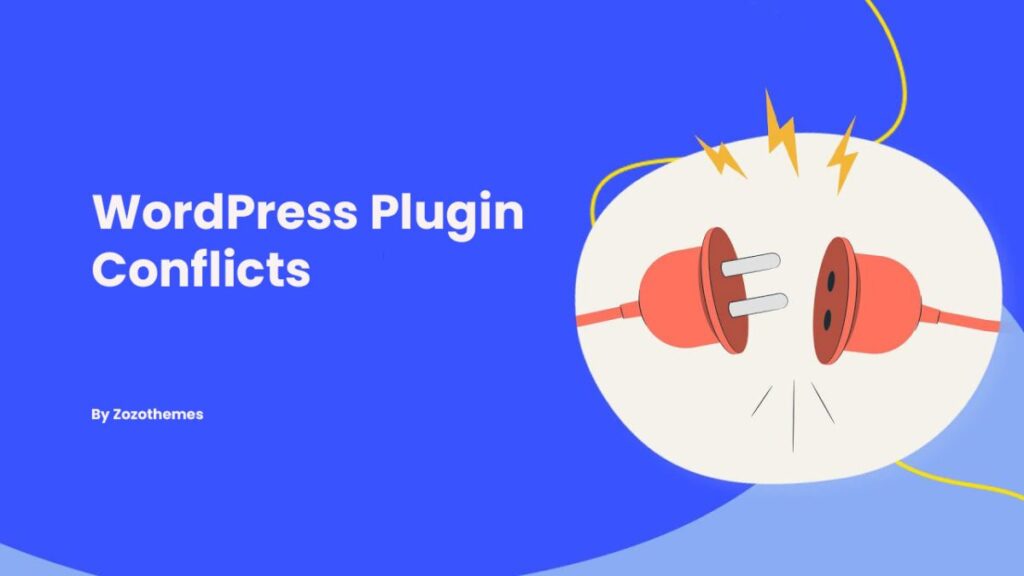
2. Switch to a Default Theme
Themes can also cause the WordPress white screen of death. To switch to a default theme:
- Use FTP or cPanel to access the /wp-content/themes folder.
- Rename your active theme’s folder.
- WordPress will revert to a default theme like Twenty Twenty-Three.
3. Increase PHP Memory Limit
If your site is running out of memory, you can increase the PHP memory limit:
- Edit the wp-config.php file.
- Add the following line of code:
define(‘WP_MEMORY_LIMIT’, ‘256M’);
Save the file and refresh your website.
4. Enable Debugging Mode
Debugging can help you locate the root cause of the WordPress white page:
- Open the wp-config.php file.
- Add or modify this line:
define(‘WP_DEBUG’, true);
Errors will now display on the white screen, giving you insights for WordPress troubleshooting.
5. Restore a Backup
If all else fails, restore your website to a previous working state using a backup plugin or your hosting provider’s tools.
Preventing the WordPress White Screen of Death
While WSOD can be fixed, prevention is always better than cure. Here are some tips:
- Regular Updates: Keep your WordPress core, plugins, and themes updated.
- Quality Plugins and Themes: Only install reliable plugins and themes from trusted sources.
- Routine Backups: Regularly back up your website to ensure you can recover quickly from issues.
- Monitor PHP Versions: Ensure your server is running the latest PHP version compatible with WordPress.
When to Seek Professional Help
If the WordPress white screen of death persists despite following these steps, consider hiring a professional. Expert developers can diagnose deeper issues and ensure your site runs smoothly.
Conclusion
The WordPress white screen of death is a common but solvable issue. By following these WordPress troubleshooting steps, you can quickly identify and resolve the problem, ensuring your website is back online in minutes. Remember, staying proactive with updates, backups, and using quality plugins and themes can prevent such issues in the future.
Frequently Asked Questions (FAQs)
1. What is the main cause of the WordPress white screen of death?
The most common causes include memory exhaustion, plugin conflicts, faulty themes, and corrupted WordPress files.
2. How do I know which plugin is causing WSOD?
You can deactivate all plugins and then reactivate them one by one to identify the conflicting plugin.
3. Can I fix the WordPress white page without technical expertise?
Yes, by following the simple troubleshooting steps outlined in this guide, most users can fix WSOD without professional help.
4. Will increasing PHP memory always solve WSOD?
Not always. While memory exhaustion is a common cause, other issues like plugin or theme conflicts may require additional troubleshooting.
5. How can I prevent the WordPress white screen of death?
Ensure your WordPress installation, plugins, and themes are updated regularly, use reliable tools, and maintain routine backups.