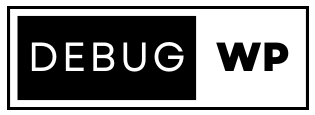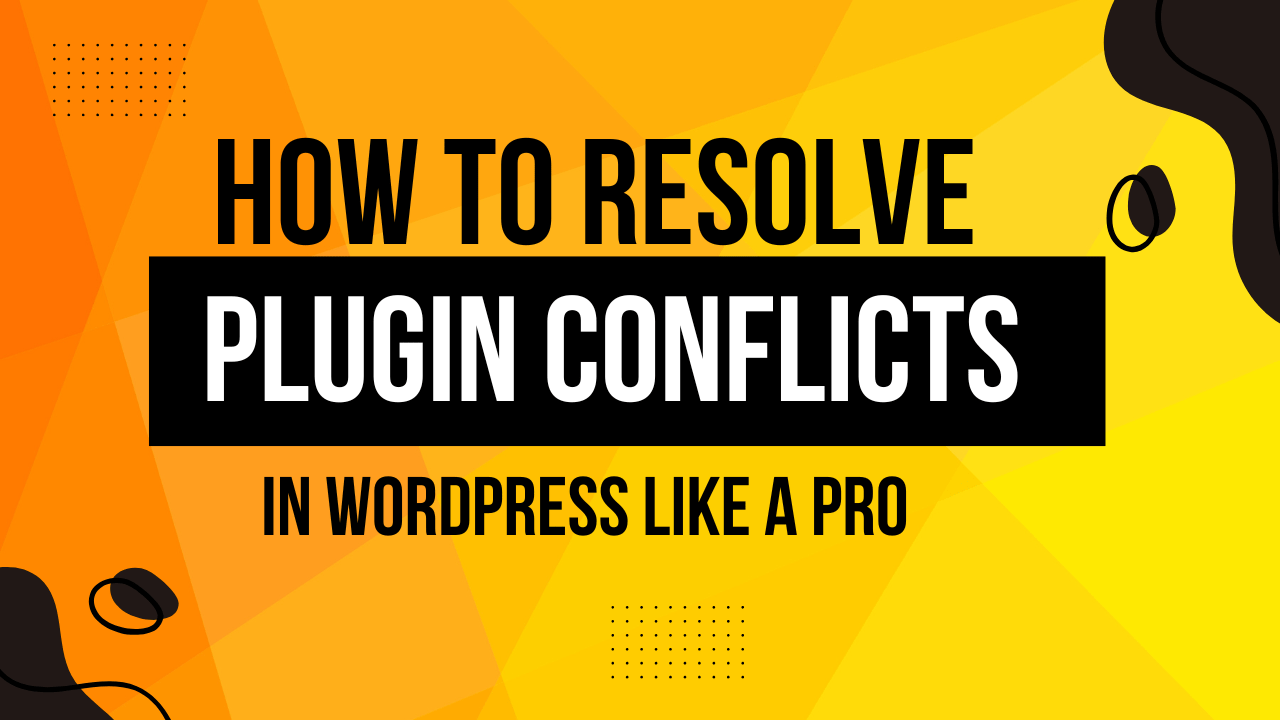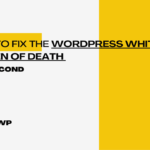Introduction
WordPress plugins are essential for adding functionality and enhancing your website’s performance. However, plugin conflicts can arise and cause unexpected issues, from minor glitches to major site breakdowns. In this guide, we’ll explore how to resolve plugin conflicts in WordPress efficiently and prevent them from happening in the future.
Table of Contents
What are Plugin Conflicts?
Plugin conflicts in WordPress occur when two or more plugins interfere with each other’s functionality or with your WordPress theme and core files. These issues often arise due to coding incompatibilities or overlapping features between plugins.
Why Do Plugin Conflicts Occur?
- Poorly coded plugins
- Outdated plugins or themes
- Compatibility issues with the WordPress core
- Conflicts between plugins offering similar functionalities
Understanding the root cause is essential for resolving plugin conflicts in WordPress effectively
Common Signs of Plugin Conflicts
If you suspect a plugin conflict, look out for these signs:
- Website Errors or Downtime: Your website shows a “500 Internal Server Error” or fails to load.
- Features Not Working Properly: Certain functionalities, such as contact forms or sliders, stop working.
- Slow Website Performance: Your website slows down significantly, affecting user experience.
Recognizing these issues early can save you time and help fix plugin issues efficiently.
Steps to Identify Plugin Conflicts
1. Enable Debug Mode in WordPress
Debug mode allows you to identify errors causing plugin conflicts. Add the following code to your wp-config.php file.
- define(‘WP_DEBUG’, true);
- define(‘WP_DEBUG_LOG’, true);
- define(‘WP_DEBUG_DISPLAY’, false);
Check the debug log file for error messages related to plugins.
2. Deactivate All Plugins
Temporarily deactivate all plugins from your WordPress dashboard or by renaming the plugins folder in wp-content using FTP.
3. Reactivate Plugins One by One
Re-enable plugins one at a time and test your website after each activation. This process helps pinpoint the specific plugin causing the conflict.
How to Resolve Plugin Conflicts
1. Update Plugins and Themes
Outdated plugins are a common cause of conflicts. Update all plugins, themes, and the WordPress core to their latest versions.
2. Roll Back Plugin Versions
Sometimes, the latest plugin update may cause compatibility issues. Use a plugin like WP Rollback to revert to a previous version.
3. Contact Plugin Developers
Reach out to the developers of the conflicting plugins. Provide details about the issue, including error logs and screenshots, to help them resolve it.
Best Practices to Avoid Plugin Conflicts
1. Use Reputable Plugins
Choose plugins from reliable sources, such as the WordPress Plugin Repository or well-known developers.
2. Keep Plugins Updated
Regular updates ensure compatibility with the latest WordPress version and other plugins.
3. Limit the Number of Plugins
Avoid installing unnecessary plugins. The fewer plugins you have, the lower the risk of conflicts.
Tools to Manage Plugin Conflicts
1. Plugin Conflict Detector Tools
Use tools like Query Monitor or Health Check & Troubleshooting to identify conflicts and performance issues.
2. WordPress Staging Environments
Test plugin updates and installations on a staging site before making changes to your live website. Many hosting providers offer staging environments as part of their plans.
Frequently Asked Questions (FAQ)
What is the main cause of plugin conflicts in WordPress?
Plugin conflicts often occur due to coding incompatibilities, outdated plugins, or when two plugins perform similar functions.
How can I quickly identify a conflicting plugin?
Deactivate all plugins and reactivate them one by one while testing your site to identify the problematic plugin.
Can plugin conflicts damage my WordPress site permanently?
No, plugin conflicts typically do not cause permanent damage. They may temporarily affect functionality, but resolving the issue usually restores your site to normal.
Should I use multiple plugins that perform similar tasks?
It’s best to avoid using multiple plugins with overlapping features to reduce the risk of conflicts.
What’s the role of a staging site in resolving plugin conflicts?
A staging site allows you to test plugins and updates safely without affecting your live site.
How do I know if a plugin is reputable?
Check the plugin’s reviews, ratings, active installations, and update history in the WordPress Plugin Repository.
Conclusion
Plugin conflicts in WordPress can be frustrating, but they are manageable with the right approach. By following the steps outlined in this guide, you can quickly identify and resolve plugin conflicts, ensuring your website remains functional and user-friendly. Remember, proactive measures like using reputable plugins, updating regularly, and testing changes on a staging site can prevent conflicts from occurring in the first place.
By mastering plugin conflict resolution, you’ll not only keep your WordPress site running smoothly but also save valuable time and resources in the long run.